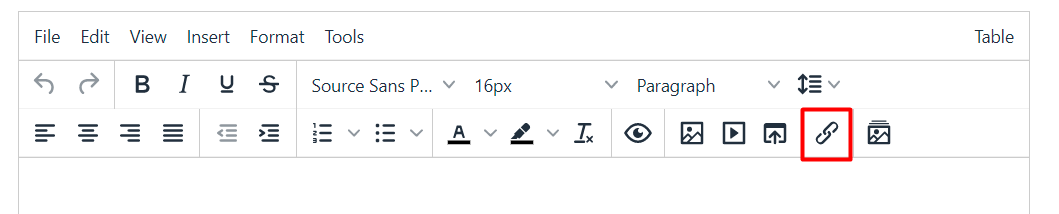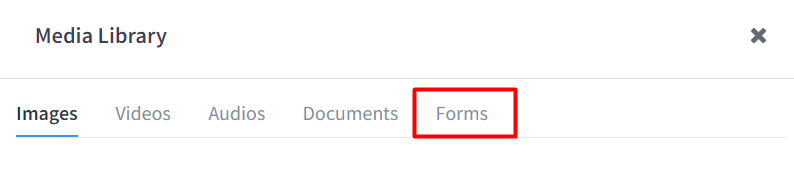How do I share a form or assessment with a client?
Print
Created by: Coaching Genie
Modified on: Sun, 26 Mar, 2023 at 5:24 PM
Please note that you can only share your form with a client inside your account, in any group. It won't work if you simply send the link to someone is not listed under "My Clients" page in your account.
After you create your form, you can share it with your clients.
Here's how.
Go to My Forms and click "Copy Link" next to the form you want to share:

You can now insert this link into a Module, a Welcome page, a Replay page, or even into an Email you want to send to your clients using the editor's "Insert Link" icon.
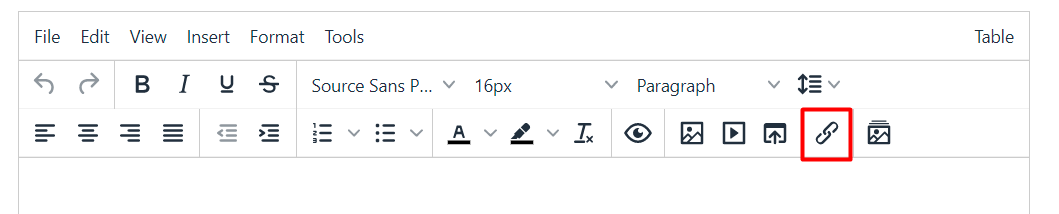
Alternatively, you can insert the form using the Media Library icon:

After you click this icon, navigate to the Forms tab:
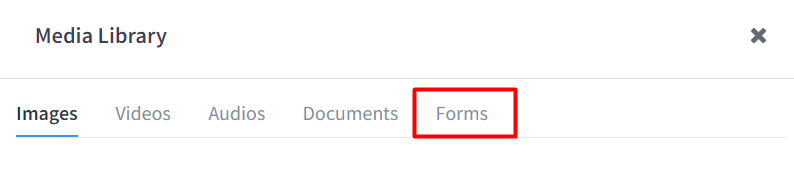
Select the form you want to insert and click the "Add Link" button.

Once you save the module that contains the assessment form, you can share this module with your clients or group. If you add your assessment to the Welcome page of the group, your clients will be able to see it when they access this page.
Related Articles
Coaching is the author of this solution article.
Did you find it helpful?
Yes
No
Send feedback Sorry we couldn't be helpful. Help us improve this article with your feedback.