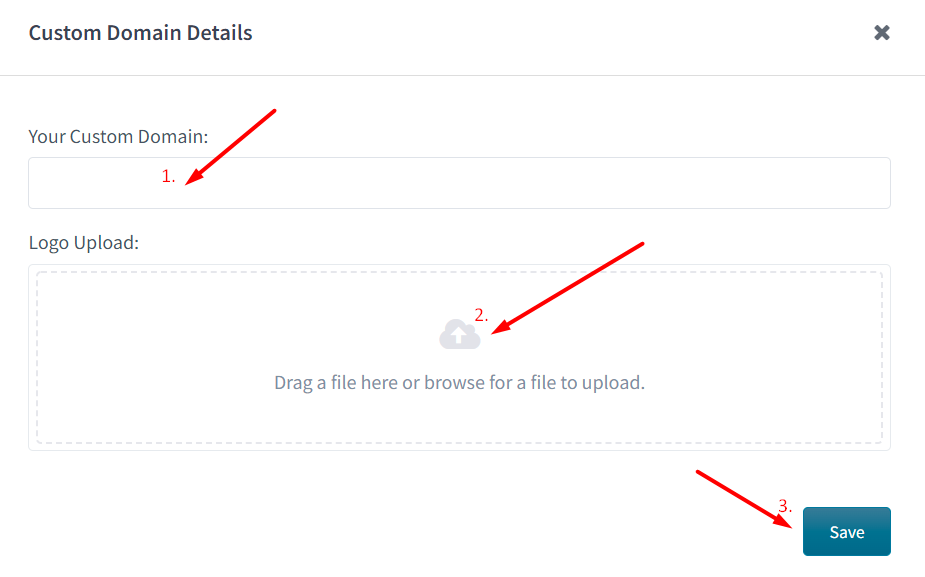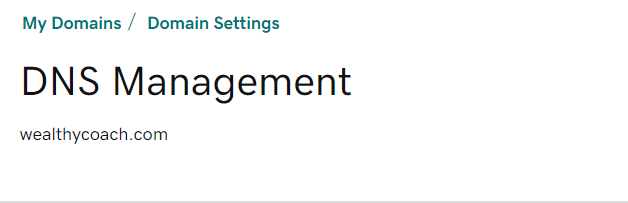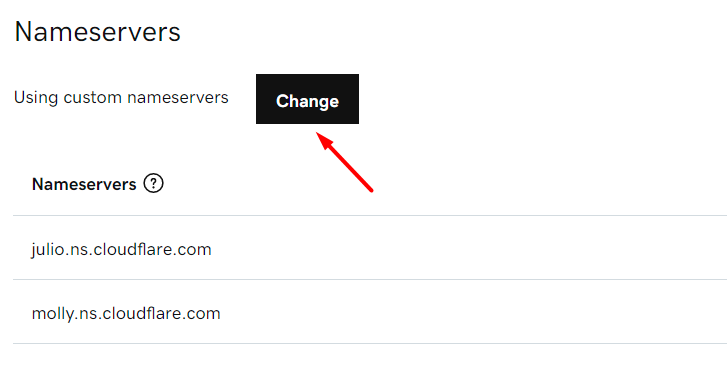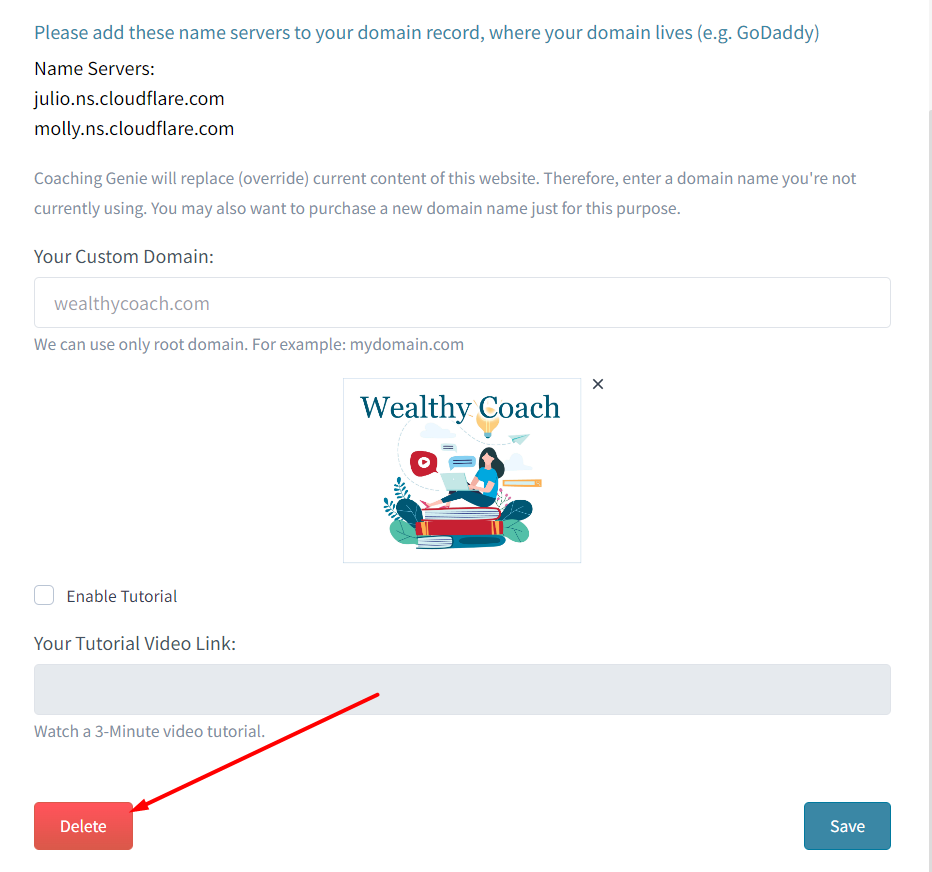How Can I "White Label" My Account with a Custom Domain?
Print
Created by: Coaching Genie
Modified on: Fri, 8 Nov, 2024 at 11:13 AM
This feature is only available with your "Build" or "Scale" subscription plan. You can upgrade now if you would like to use this plan.
Using a custom domain allows you to:
Hide the Coaching Genie logo and URL and replace it with your own
Have your clients see only your programs and courses in their account
Here's how to set it up:
Step 1: Go to "Custom Domain" under the menu in the top right corner of your dashboard, and a pop-up window will open:

Step 2: Enter the domain name you want to use, upload your logo, and hit "Save". Please be sure to enter the domain name only (without http:// or www).
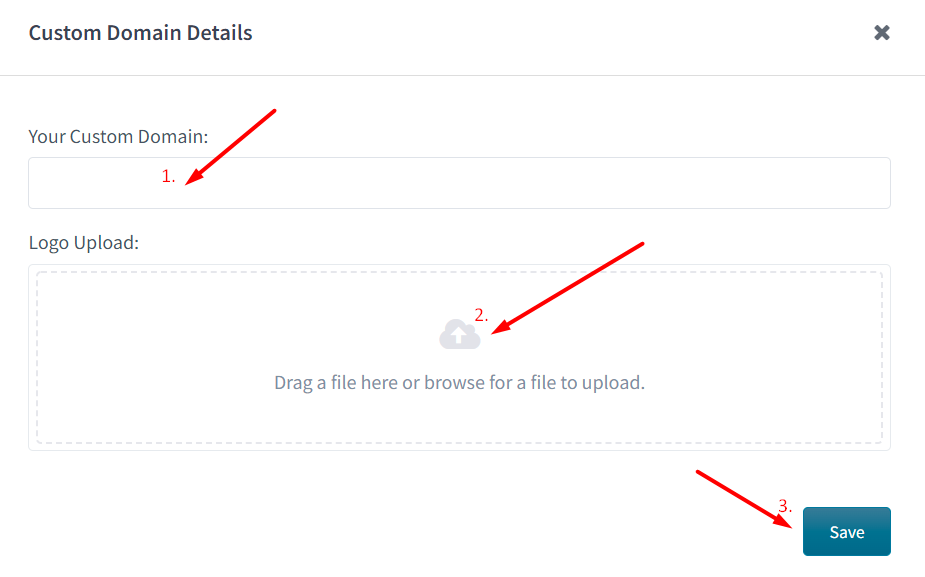
Step 3: You will see the new DNS name servers:

IMPORTANT: Do not use "www" in your domain when you share it with clients. Simply give them the exact domain in this window.
Step 4: Copy and paste these DNS addresses into your domain host company (e.g. GoDaddy):
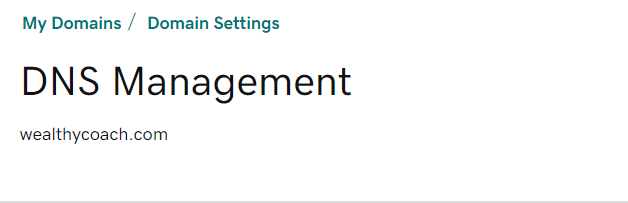
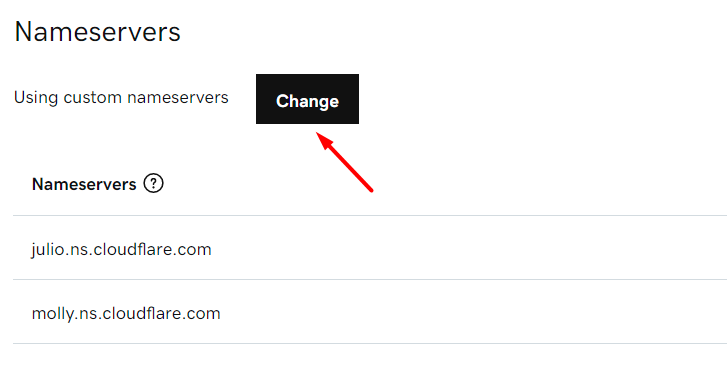
IMPORTANT: Check instructions for changing the nameservers on your hosting provider's website.
Step 5: It will take up to 1 hour for the custom domain name to take effect. Once it does, try going to your domain name in a browser and you should see the log in screen, with your custom logo. For example:

Note: To remove or replace a custom domain, go to the "Custom Domain" and hit delete button. See below.
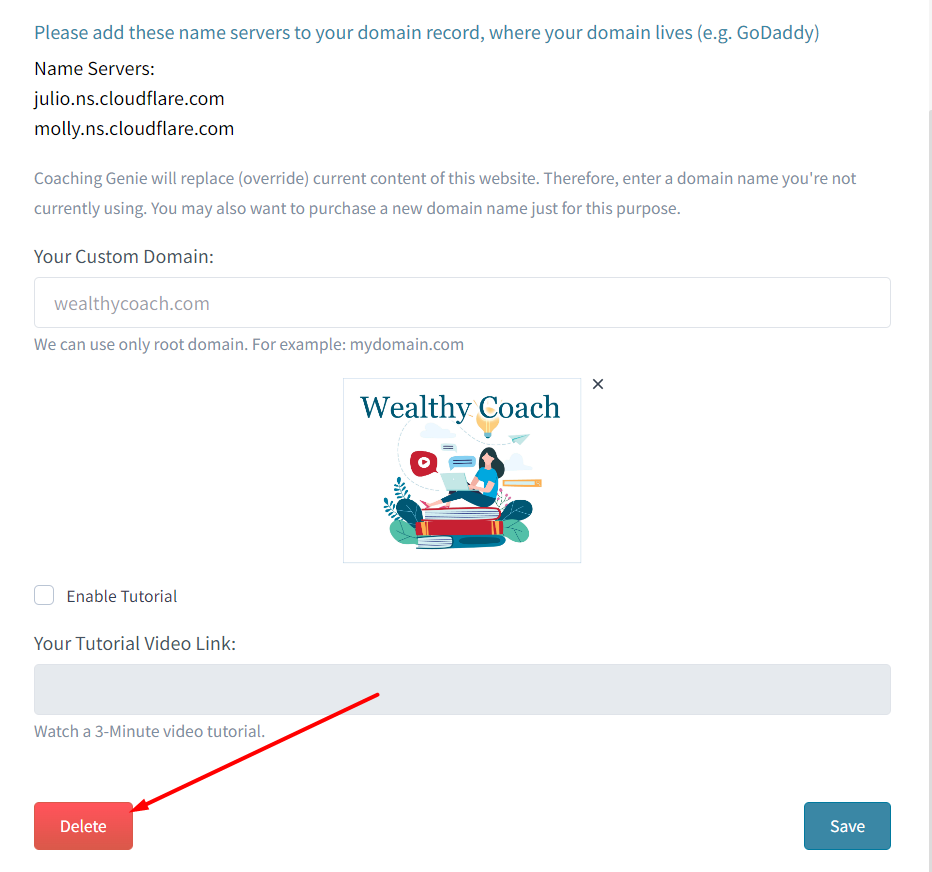
Related Articles
Coaching is the author of this solution article.
Did you find it helpful?
Yes
No
Send feedback Sorry we couldn't be helpful. Help us improve this article with your feedback.