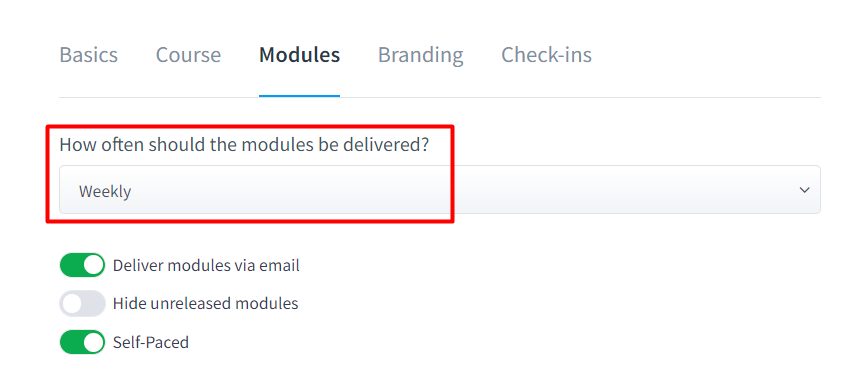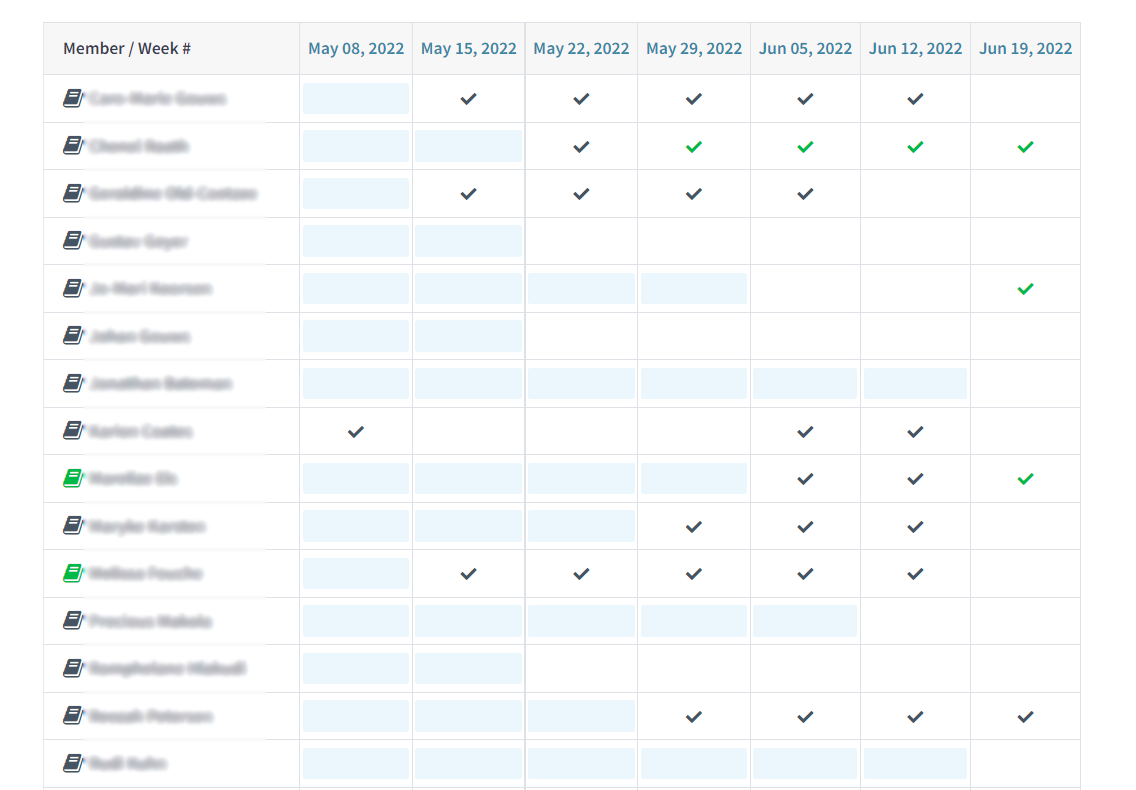How does Rolling Enrollment work?
Print
Created by: Coaching Genie Support
Modified on: Tue, 1 Aug, 2023 at 2:17 PM
The Rolling Enrollment (also known as "open enrollment") feature can be used to create your own coaching club, mastermind group, insider circle, ongoing coaching group, a membership-based coaching program, or any program that requires continuous intake.
Unlike a Live group, the Rolling Enrollment group allows you to offer a program without the need for all members to start simultaneously. A member can join the program anytime and will receive the modules according to when he or she joined. For example, if the module release is set to weekly, then the new member will receive Module 1 upon joining and the rest of the modules on a weekly basis.
And unlike an Evergreen group, the Rolling Enrollment group allows you to schedule upcoming events and monitor your clients via a weekly activity page. An Evergreen group simply delivers the content in your modules.
Here's how to set your Group Type to Rolling Enrollment:
Step 1 Under the "My Groups" tab, click "Edit" for the program you want to change to Rolling Enrollment.

Step 2 Under the "Basics" tab, click the dropdown arrow under "Group Type" and select "Rolling Enrollment".

Step 3 Under the "Modules" tab, set the module release schedule according to your preferred schedule.
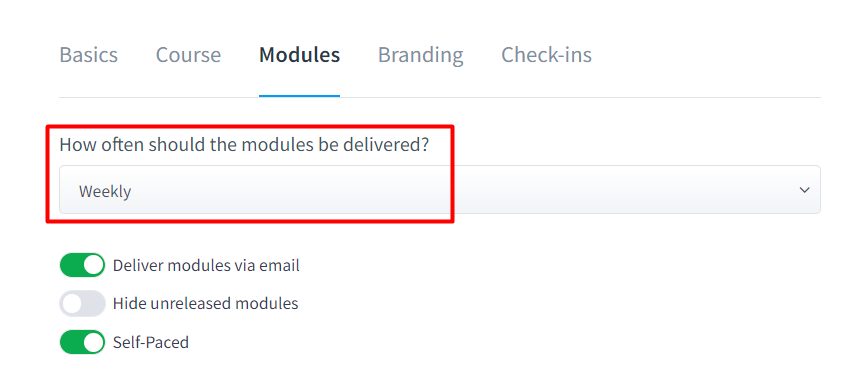
Step 4 Click Save on the bottom right to save your group settings.
The Weekly Activity page looks different in Rolling Enrollment groups than in any other group. Since every client joins your group at different times, you can see the exact week they joined. The shaded boxes will indicate when that person was NOT a member yet.
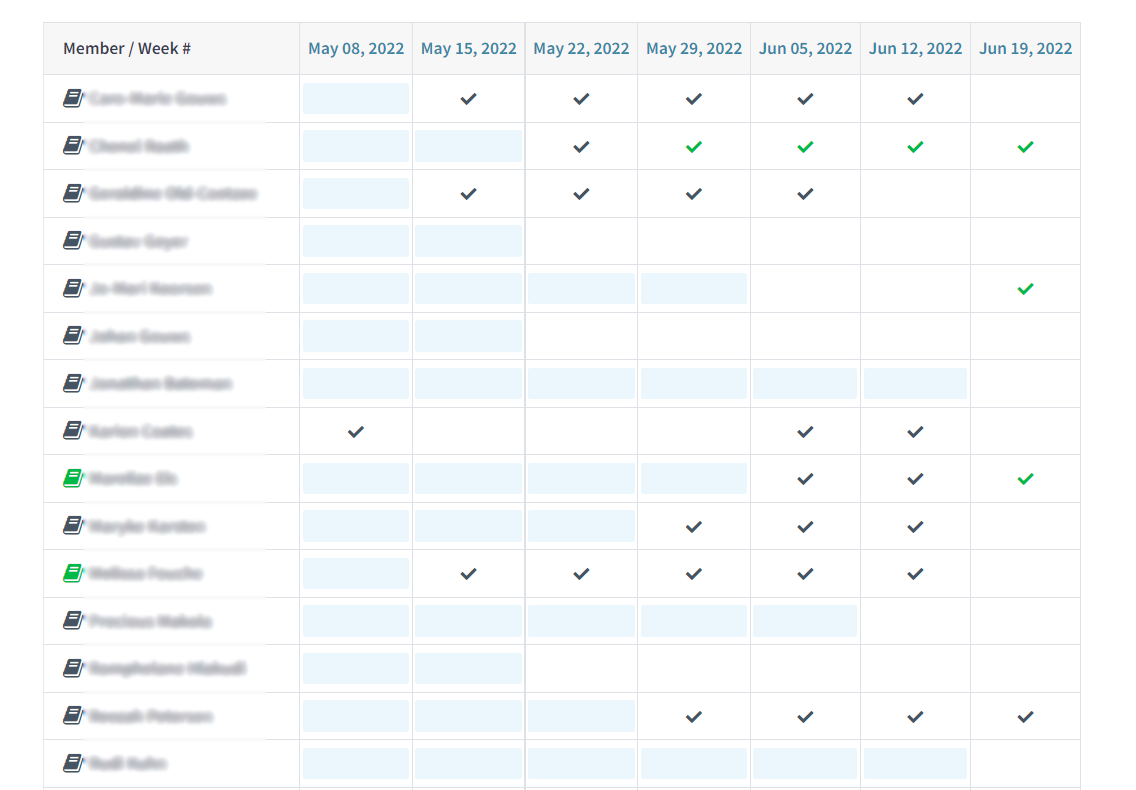
Related Articles
Coaching is the author of this solution article.
Did you find it helpful?
Yes
No
Send feedback Sorry we couldn't be helpful. Help us improve this article with your feedback.