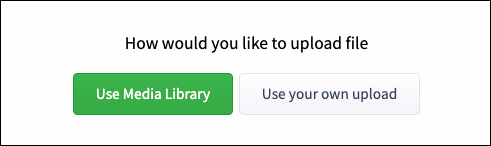How do I use the “Group Files” section for my group?
Print
Created by: Coaching Genie
Modified on: Tue, 1 Aug, 2023 at 12:06 PM
You can use the group files section to upload any additional documents, recordings, or files for the members of the group to access. File size is limited to 100MB per file.
Step 1. Under the Delivery tab, click on the dropdown for Pages, then select Group Files.

Step 2. To add any files, simply drag a file to the "File Upload" box or browse from your computer.

Step 3. You will be asked how you would like to upload the file. You can either use the Media Library or upload the file directly from your computer.
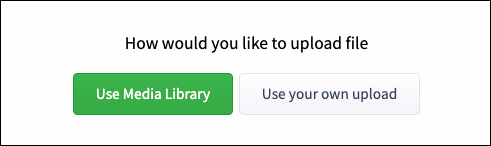
After you have added the file, you can then use the “Send Email” feature under “Members” to send the file you uploaded to your group. Here's an article on how to do that: How do I send an email to my group?
Related Articles
Coaching is the author of this solution article.
Did you find it helpful?
Yes
No
Send feedback Sorry we couldn't be helpful. Help us improve this article with your feedback.