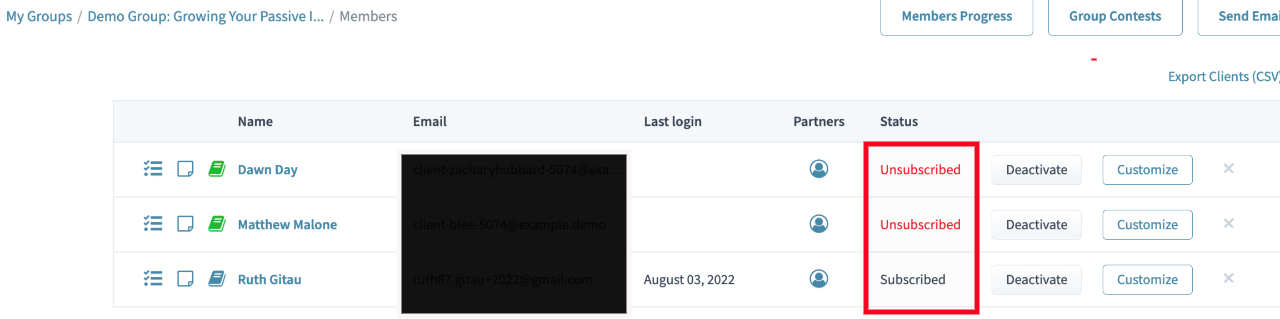My clients are not receiving emails - what can I do?
Print
Created by: Coaching Genie
Modified on: Thu, 18 Aug, 2022 at 9:54 PM
Step 1: Check that your client's account is activated.
When a client signs up for a Coaching Genie account, they get an email with the confirmation link to verify their account. Once they verify their account, they are added to your group's member list.
To check if a client is in your group, click the "Members" icon and you will see a list of the members in that group.

Step 2: Confirm the clients status is shown as “Subscribed” under "Members". If they have clicked "Unsubscribe" inside their client portal or at the bottom of the emails they received, the system will not send them any emails.
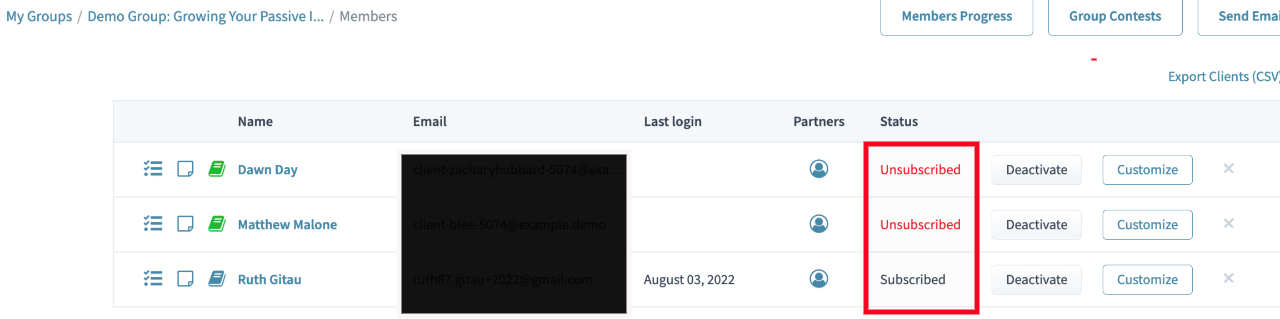
Step 3: Confirm that the “Deliver Modules via Email” checkbox is enabled in your group settings.

If they are still not receiving the emails, your clients should check their "Spam" or "Promotions" folder.
**Note: Clients can manage the emails they receive through their client portal. For a step-by-step walk through on how to change their email options, (subscribe, unsubscribe and how often email are received) click "How do my clients subscribe or unsubscribe from emails?"
Related Articles
Coaching is the author of this solution article.
Did you find it helpful?
Yes
No
Send feedback Sorry we couldn't be helpful. Help us improve this article with your feedback.